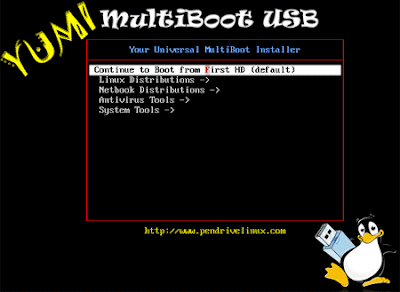YUMI (Your Universal Multiboot Installer), is the successor to our
MultibootISOs. It can be used to create a Multiboot USB Flash Drive
containing multiple operating systems, antivirus utilities, disc
cloning, diagnostic tools, and more. Contrary to MultiBootISOs which
used grub to boot ISO files directly from USB, YUMI uses syslinux to
boot extracted distributions stored on the USB device, and reverts to
using grub to
Boot Multiple ISO files from USB, if necessary.
Aside
from a few distributions, all files are stored within the Multiboot or
yumi folder (depending on version), making for a nicely organized
Multiboot USB Drive that can still be used for other storage purposes.
Creating a YUMI Multiboot MultiSystem Bootable USB Flash Drive
YUMI works much like Universal USB Installer, except it can be used to
install more than one distribution to run from your USB. Distributions
can also be uninstalled using the same tool!
YUMI's Main Multiboot Boot Menu
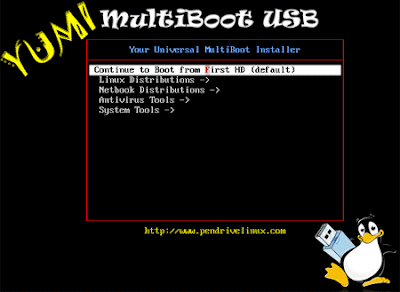
How to Create a MultiBoot USB Flash Drive (Windows)
- Run* YUMI-1.9.9.6B.exe following the onscreen instructions
- Run the tool again to Add More ISOs/Distributions to your Drive
- Restart your PC setting it to boot from the USB device
- Select a distribution to Boot from the Menu and enjoy!
That's all there is to it. You should now be booting your favorite distributions from your custom Multi-Boot USB device!
How It Works: YUMI (
Your
Universal
Multiboot
Installer)
enables each user to create their own custom Multiboot UFD containing
only the distributions they want, in the order by which they are
installed. A new distribution can be added to the UFD each time the tool
is run.
If you run YUMI from the same location you store ISO
files, they should be auto-detected (*See Known Issues Below),
eliminating the need to browse for each ISO.
Other Notes:
If MultibootISOs was previously used, you must reformat the drive and
start over. YUMI uses Syslinux directly, and chainloads to grub only if
necessary, so it is not compatible with the older Multiboot ISO tool.
Although I do plan to add back most of the capabilities of MultibootISOs
as time permits.
Not all Unlisted ISO's can be booted (thus adding Unlisted ISOs is an UNSUPPORTED option).
IMPORTANT NOTE: Your USB drive must be Fat16/Fat32/NTFS formatted, otherwise Syslinux will fail and your drive will NOT Boot.Basic Essentials to create a MultiSystem Bootable USB Drive
- Fat32 or *NTFS Formatted USB Flash or USB Hard Drive
- PC that can boot from USB
- Windows XP/Vista/7 or Ubuntu/Debian for the Linux version of YUMI to create the Bootable USB
- YUMI-1.9.9.6B.exe
- Your selection of ISO Files
Feel free to inform me of unlisted Live Linux distributions or version revisions, and I will do my best to update YUMI to support them
- YUMI V2 BETA for Windows -> Added OpenSUSE 32/64bit entry (Note DVD ISO won't work due to fat32 4GB file size limitation). Download here.
- YUMI for Ubuntu Linux. Download here.
- YUMI for Debian Linux. Download here.